Ruckus Virtual Smart Zone 5.4
Here is a step-by-step guide on how to configure Ruckus Virtual Smart Zone 5.4 to work with VAULT.
Configuration Steps Overview
Configure AAA Authentication Server
Configure AAA Accounting Server
Configure WLAN
Configure NAS-Identifier
Configure AAA Authentication Server
Click Services & Profiles
Click Authentication
Click Proxy (SZ Authenticator)
Click +Create
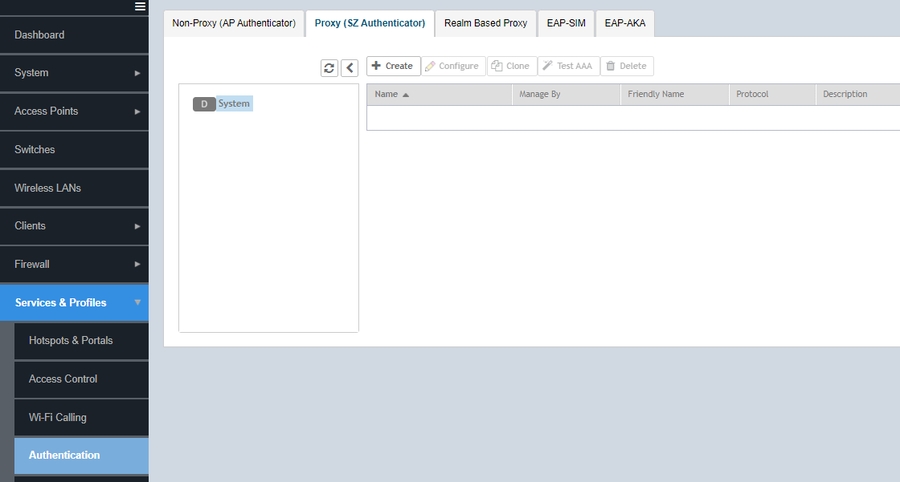
Enter the following information
Name: VAULT-AUTH
Service Protocol: RADIUS
Primary Server
IP Address: xx.xx.xx.x
Port: xxxx
Shared Secret: XXXXXXX
Confirm Secret: XXXXXXX
Secondary Server
IP Address: xx.xx.xx.x
Port: xxxx
Shared Secret: XXXXXXX
Confirm Secret: XXXXXXX
Response Window: 20 Seconds
Zombie Period: 40 Seconds
Revive Interval: 60 Seconds
No Response Fail: No
Maximum Outstanding Requests (MOR): 0 Requests per Server
All other fields should be default
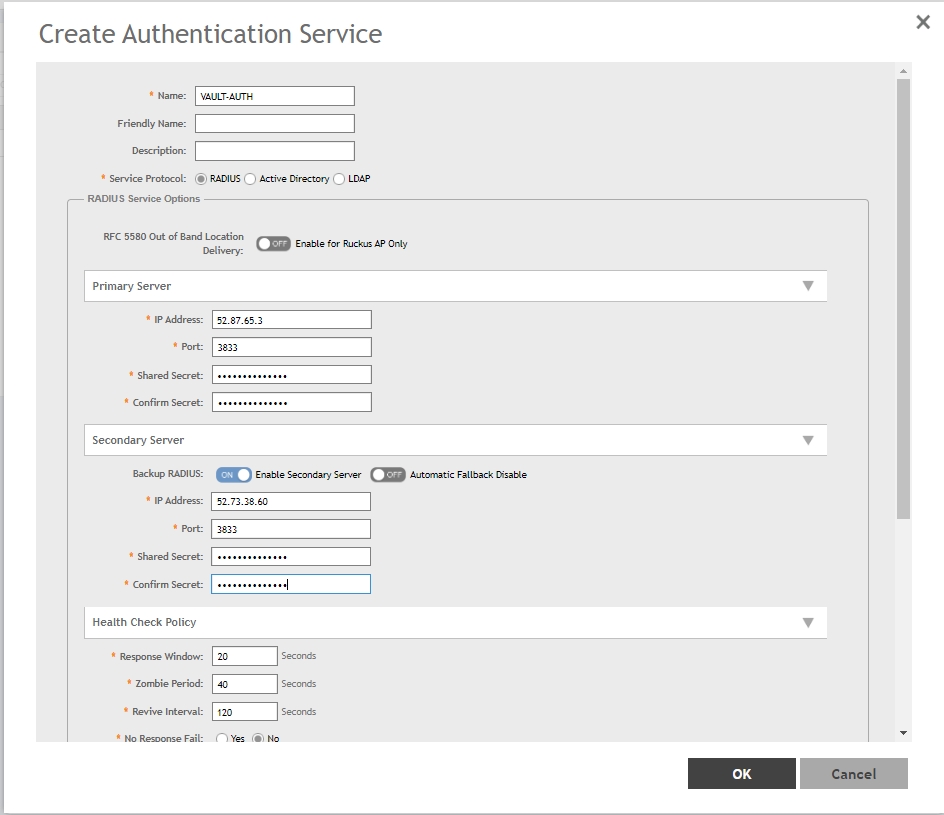
Configure AAA Accounting Server
Click Services & Profiles
Click Accounting
Click Proxy
Click +Create
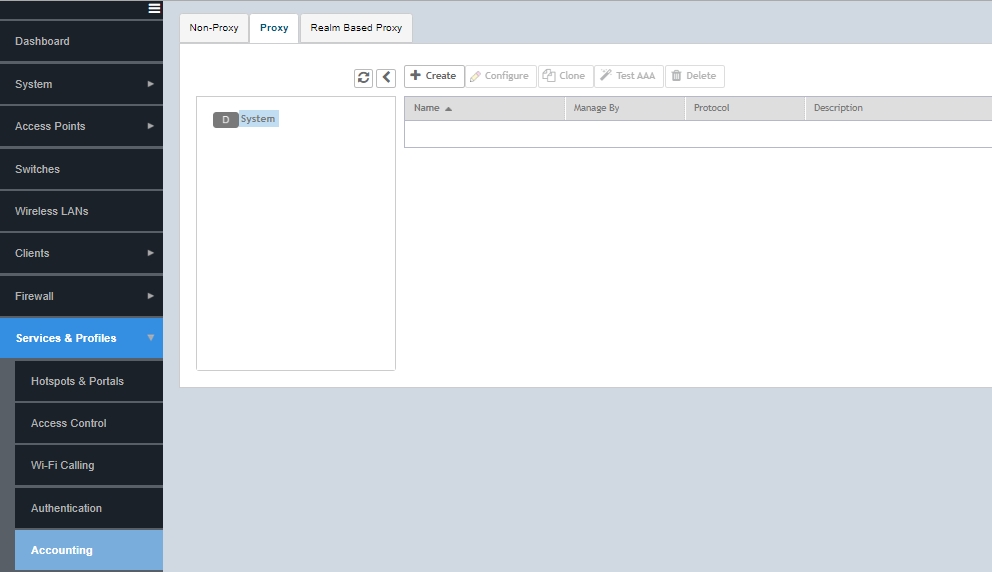
Enter the following information
Name: VAULT-ACCT
Service Protocol: RADIUS Accounting
Primary Server
IP Address: xx.xx.xx.x
Port: xxxx
Shared Secret: XXXXXXX
Confirm Secret: XXXXXXX
Secondary Server
IP Address: xx.xx.xx.x
Port: xxxx
Shared Secret: XXXXXXX
Confirm Secret: XXXXXXX
Response Window: 20 Seconds
Zombie Period: 40 Seconds
Revive Interval: 120 Seconds
Maximum Outstanding Requests (MOR): 0 Requests per server
All other fields should be default
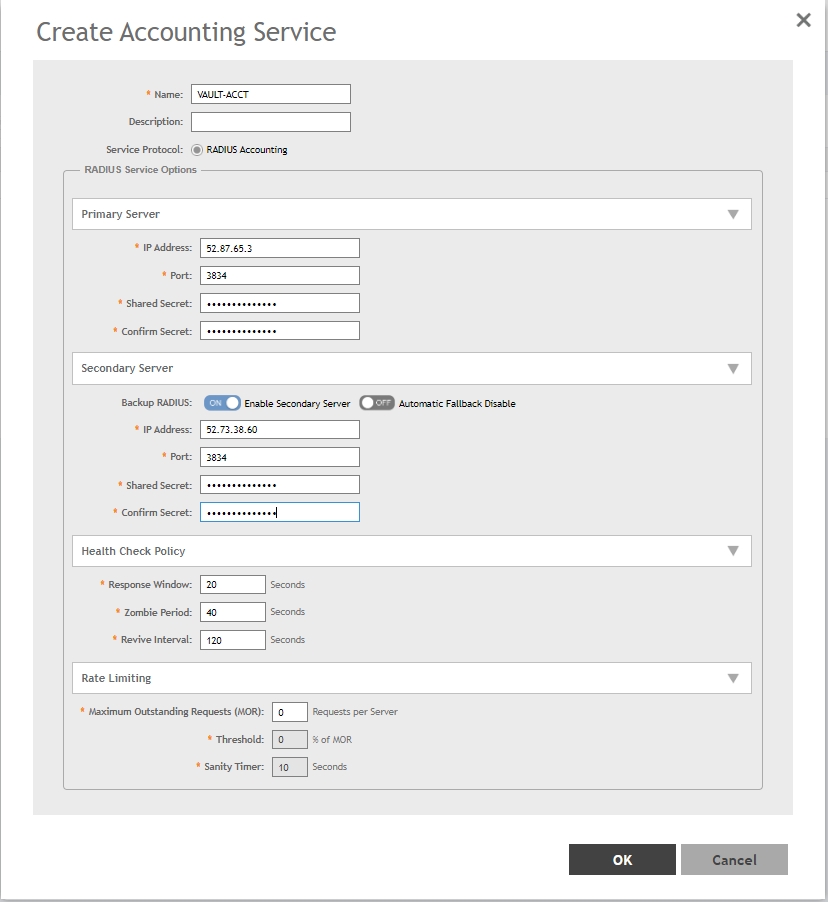
Configure WLAN
Click Wireless LANs
Select the Zone in which you wish to create the SSID
Select the Group in which you want to create the SSID
Click Create
Enter the following Information
Name: VAULT
SSID: VAULT
Authentication Options
Authentication Type: Standard Usage
Method: Open
Encryption Options
Method WPA2
Algorithm: AES
802.11w MFP: Disabled
Dynamic PSK: External
Authentication & Accounting Service
Authentication Service: ON Use the controller as proxy
Select VAULT-AUTH
Accounting Service: ON Use the controller as proxy
Send Interim Update every 30 Minutes
Options
Wireless Client Isolation: Set as needed for venue
RADIUS Options
NAS ID: User-Defined: <Provided via VAULT Representative>
NAS Request Timeout: 20 Seconds
NAS Max Number Retries: 2 Times
NAS Reconnect Primary: 5 Minutes
Called Station ID: AP MAC
NAS IP: User-Defined: <Public IP Address of SZ/VSZ>
Single Session ID Accounting: Off
Vendor Specific Attribute Profile: Disabled
Advanced Options
Access VLAN
VLAN ID: Set as appropriate for Venue
Enable Dynamic VLAN (AAA Override) - Set as appropriate for Venue
All other fields can be default or set as appropriate for Venue
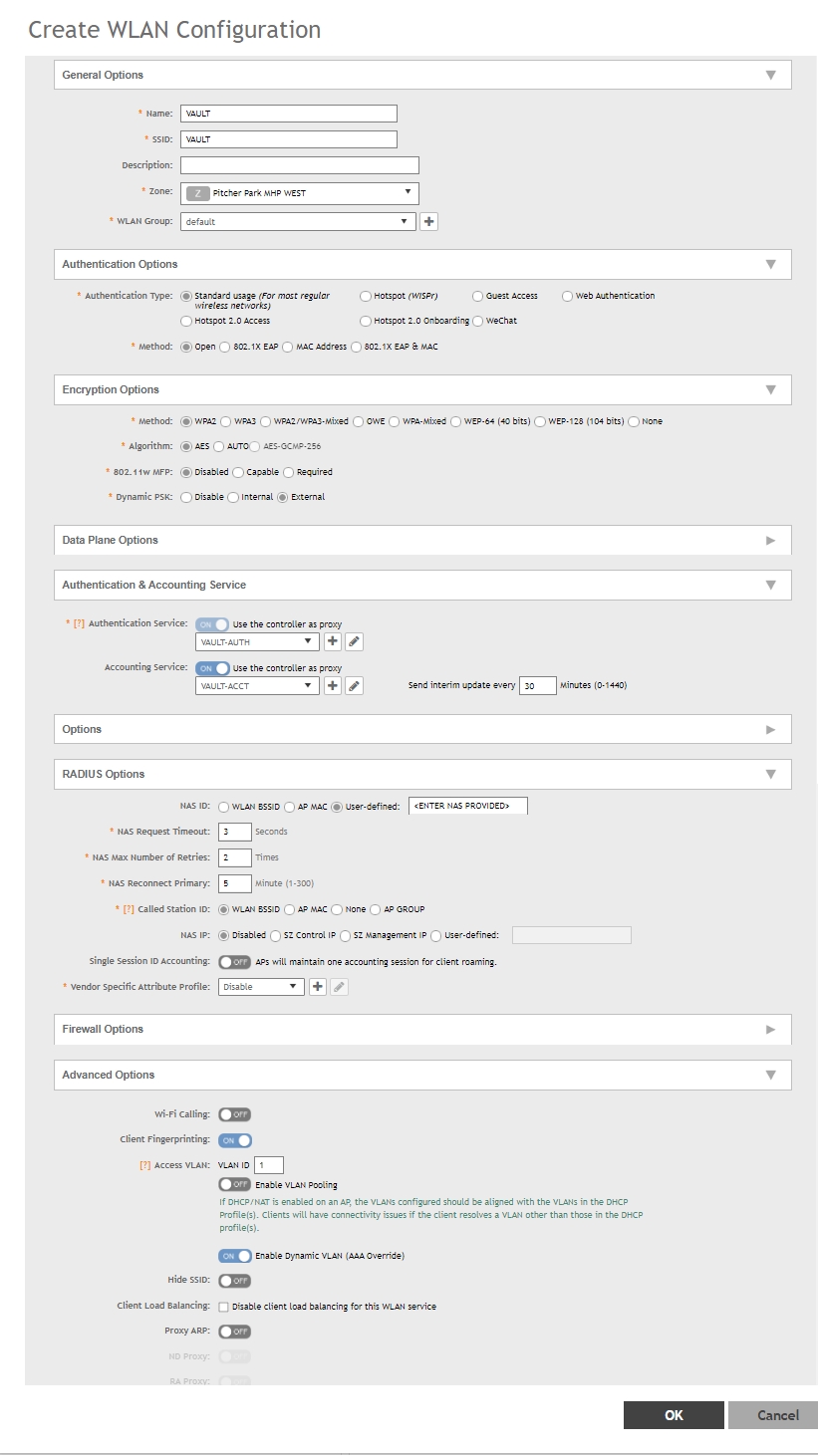
Last updated
Was this helpful?